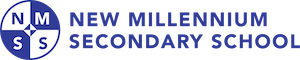The NMSS curriculum focuses on creating the optimal learning environment for the development of core academic competencies with real world application. Key components to this curriculum include:
1) Laptops available for student use on campus
2) 24/7 on-demand learning
3) Expert instruction
4) Early exposure to college and job opportunities
5) Personalized education for each student